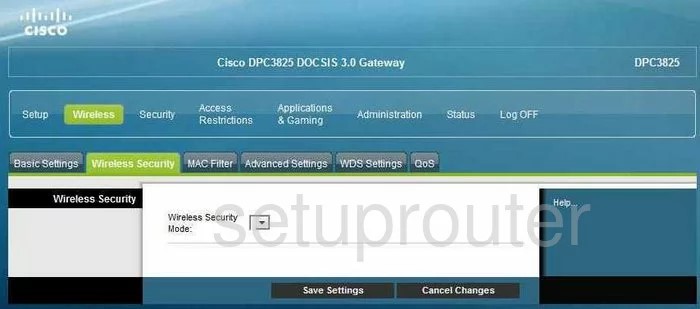Cisco DPC3825 Wireless Cable Modem
Setting up the Cisco DPC3825
Open a browser and go to 192.168.0.1 (default UN/PW is cusadmin/password or if that doesn’t work leave them both blank).
Click Login. This should take you to the main status page.
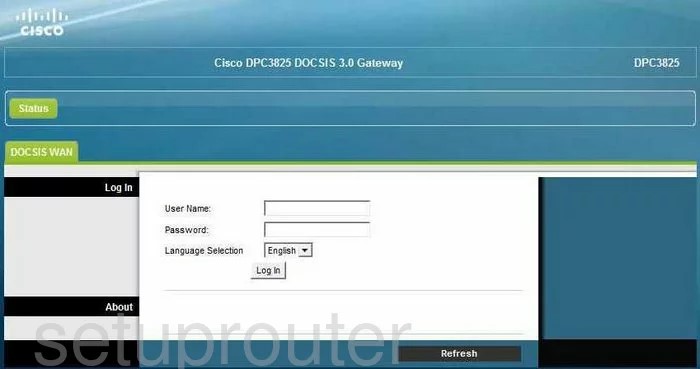
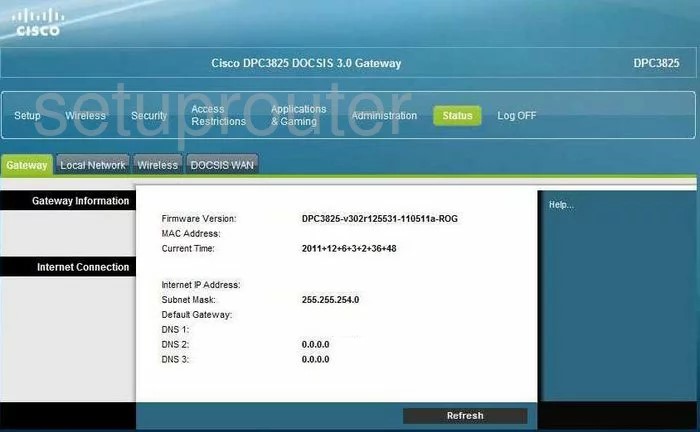
To setup the WiFi, click the link at the top of the page in blue labeled Wireless. Then, below that choose the tab of Basic Settings.
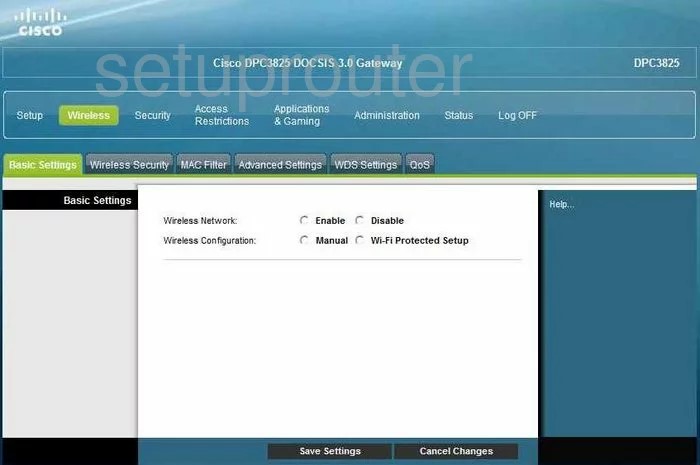
The things you need to change are:
- The Wireless Network should be Enabled.
- The Wireless Configuration needs to be set to Manual. We strongly recommend not using Wi-Fi Protected Setup.
- Leave the Network Mode at the default setting of B/G/N Mixed.
- The Radio Band can be left at the default of Enabled 2.4GHz.
- The Channel Width can be left at it’s default as well.
- The last thing on this page is the Standard Channel. Make sure to use channel 1,6, or 11. These three channels are the most you can get out of the spectrum without overlap. Overlap causes a lot of interference. For more on this subject, click the link titled WiFi Channels.
Once you are finished with these settings, click the button near the bottom of the page labeled Save Settings.
Now, click the tab of Wireless Security near the top of the page.
On this new page, the things that need to be changed are:
- The Wireless Security Mode should be set to WPA2-Personal.
- Set the Encryption to AES.
- Now enter the Pre-Shared Key. This is the password you use to access the WIFI network. This password should be strong. We recommend at least 20 characters. Don’t use any real words in this password, these are easily cracked.
- Leave the Key Renewal at the default of 3600. This is how often the router creates a new encryption key from your password.
Click the Save Settings button and you are finished.